If you want to add custom icons to your Metro tabs (vBulletin 5 version) just follow these simple steps.
- First of all you need to prepair an image. If you don't have one, you can use one of the icons from great Modern UI Icons set.
Create a 120x120px image a place it toimages/metro/YOUR_COLOR/misc/YOUR_TAB_ICON_NAME.png
Don't forget to give your image a unique name! - Create a new tab via the vBulletin Navigation Manager (You can use this official tutorial or this video) and find its unique css ID —
using e.g. Chrome Developer Tools (this tutoral may help you). - You'll see something like this —
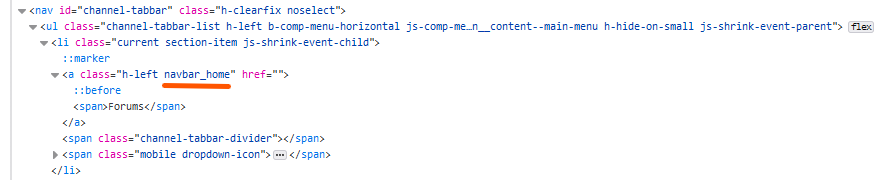
In this casenavbar_blogsis the tab unique ID. Your ID will have other name but you'll use it to assing you tab icon - Now go to AdminCP — Styles & Templates — Style Manager —YOUR_THEME —Edit templates (under the dropdown menu to the right) and find
additional.csstemplate under the CSS Templates. - Add the following code at the end of the file
.metro-header.b-top-background__header-mainnav-subnav #channel-tabbar > ul > li > a.YOUR_TAB_ID::before { background-attachment: scroll; background-image: url("images/metro/YOUR_COLOR/misc/YOUR_TAB_ICON_NAME.png") !important; background-position: center 0 !important; background-repeat: no-repeat; }Don't forget to use your real ID's, theme color name and image name! - Save the template and refresh your forum page.
If you want to add custom icons to your Metro tabs (vBulletin 4 version) just follow these simple steps.
- First of all you need to prepair an image. If you don't have one, you can use one of the icons from great Modern UI Icons set.
Create a 120x120px image a place it toimages/metro/YOUR_COLOR/misc/YOUR_TAB_ICON_NAME.png
Don't forget to give your image a unique name! - Create a new tab via the vBulletin Navigation Manager and find its unique css ID —
open Google Chrome, then right-click on the new tab and select Inspect Element.
The DevTools window will open at the bottom of your Chrome browser. - You'll see something like this —
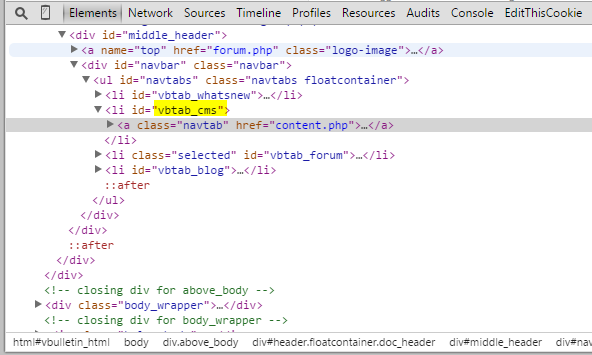
In this casevbtab_cmsis the tab unique ID. Your ID will have other name but you'll use it to assing you tab icon - Now go to AdminCP — Styles & Templates — Style Manager —YOUR_THEME —Edit templates (under the dropdown menu to the right) and find
additional.csstemplate under the CSS Templates. - Add the following code at the end of the file
#YOUR_TAB_ID > a { background-attachment: scroll; background-image: url("images/metro/YOUR_COLOR/misc/YOUR_TAB_ICON_NAME.png") !important; background-position: center 0 !important; background-repeat: no-repeat; }Don't forget to use your real ID's, theme color name and image name! - Save the template and refresh your forum page.